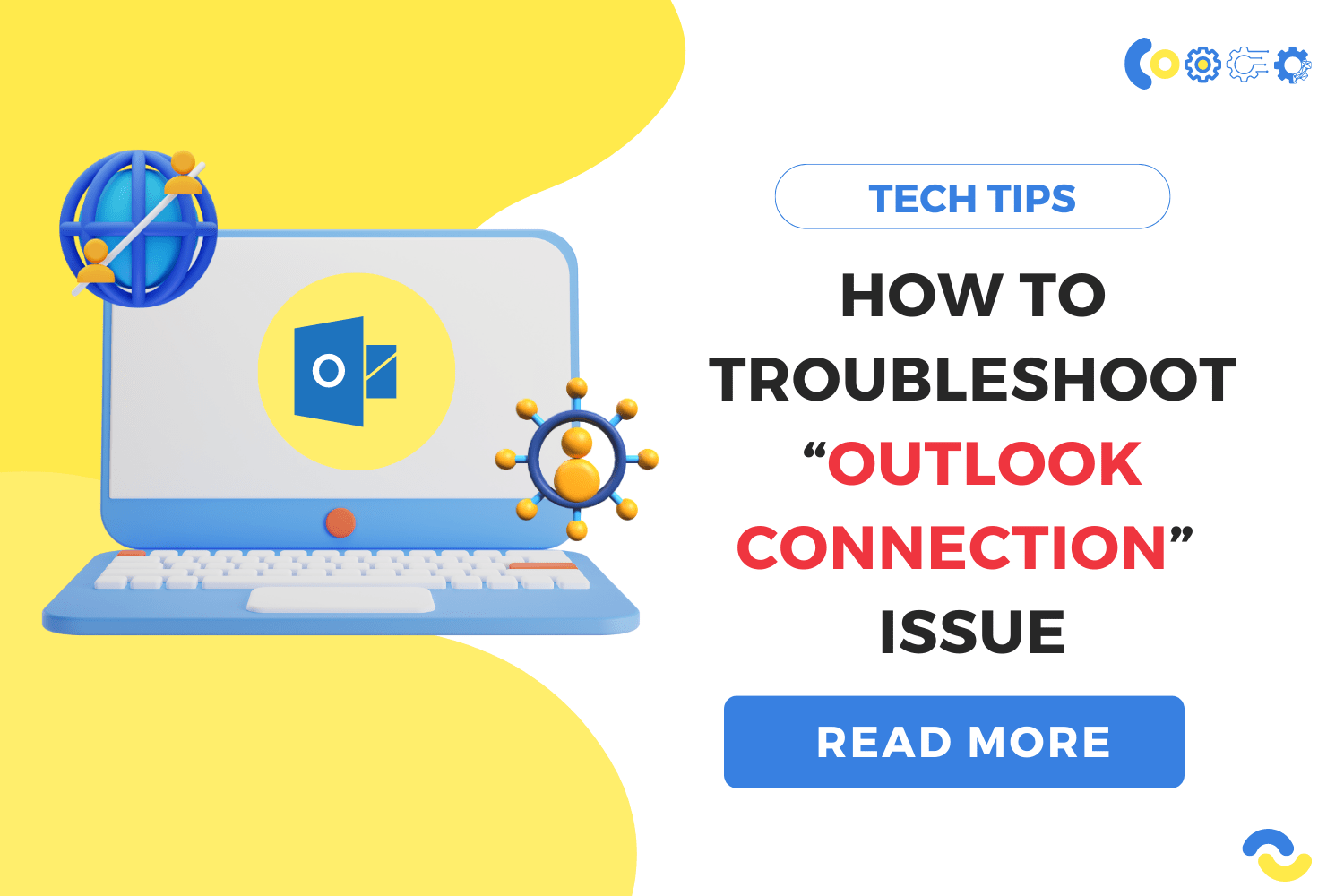Contents
Problem Statement
Troubleshoot Outlook connection issues; in this blog you will learn how to troubleshoot outlook connection issues to improve Outlook functionality.
It’s sometimes anything simple that can cause Outlook to malfunction. If you’re experiencing trouble connecting to Outlook, it’s possible that Outlook is in Offline mode. If you’re using Outlook 2007 or an earlier version, go to File and uncheck the box next to Work Offline. That should solve the problem. If you’re using Outlook 2010 or a later version, you’ll need to take the following steps:
- Step 1: Go to the Send/Receive Tab
- Step 2: Find the Work Offline button
- Step 3: Click on it to disable Offline mode.
Look at the bottom of your Outlook window for a message that says ‘Trying to Connect…’ If it connects, your connectivity issue is resolved; however, if it still does not connect, proceed to the next troubleshooting step.

1. Rebuild the Data File
.pst and.ost are the two forms of data files used by Outlook. Both file types are susceptible to flaws that can result in Outlook connectivity issues. To see if you can reconnect, try these steps to rebuild the data file:
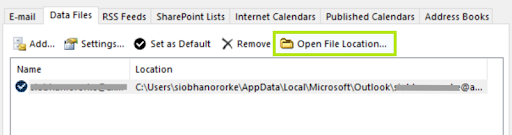
- Step 1: Close Outlook
- Step 2: Open Control Panel
- Step 3: Click on the Mail icon.
- Step 4: A window opens, select the Data Files button.
- Step 5: Look for the file with the same name as your email address.
- Step 6: Select Open File Location.
- Step 7: If your file is an .ost file, right click and rename the extension to .OLD. If your file is .pst, there’s no need to make changes at present.
- Step 8: Close the Control Panel, and reopen Outlook.
Outlook should now begin the process of recreating your data file. Depending on the number of Outlook files you have, this could take anywhere from 10 minutes to over an hour. Make sure Outlook isn’t closed while this is going on. When it’s finished, a notification will popup that says, “All folders are up to date.”

If there is no .ost data file, but a .pst file, follow these steps to access the Inbox Repair Tool.
- Step 1: Go to C:\Program Files or C:\Program Files (x86)
- Step 2: Enter scanpst.exe in the search box
- Step 3: Double click and run the application
- Step 4: Your default .pst or .ost file should already be enabled
- Step 5: Click on Start
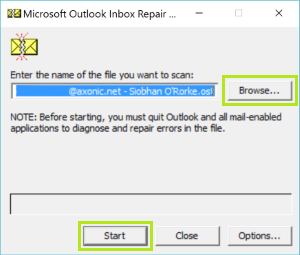
Scanpst will analyze the data file. If there are errors in the data file, you will be asked to click on the Repair button. When this occurs, make sure to check the box that says ‘Make Backup of Scanned File Before Repairing’. Once this is done and the repair is complete, you can launch Outlook again.
2. Repair the Office Install
If you’re having trouble connecting to Outlook, another thing to try is to repair the Microsoft Office installation. It might be able to resolve some issues that other methods haven’t been able to resolve. Follow these steps to correct the installation:
- Step 1: Go to the Control Panel
- Step 2: Click on Programs and Features
- Step 3: Click on Microsoft Office installation
- Step 4: Right click on it and select Change
- Step 5: A new window opens up. Click on Repair and Continue
- Step 6: Restart your computer
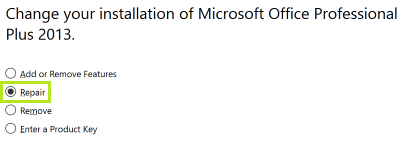
After your computer starts again, Open Outlook and check if it connects.
3. Check Your Exchange Server Connection
Outlook includes a logging tool that might assist you in determining what is causing your Exchange Server connection issue. To use the feature, you must first enable logging.
- Step 1: Open Outlook and go to the File tab.
- Step 2: Go to Options, then click on Advanced.
- Step 3: Check the box beside “Enable troubleshooting logging”
- Step 4: Click on OK
- Step 5: Restart Outlook
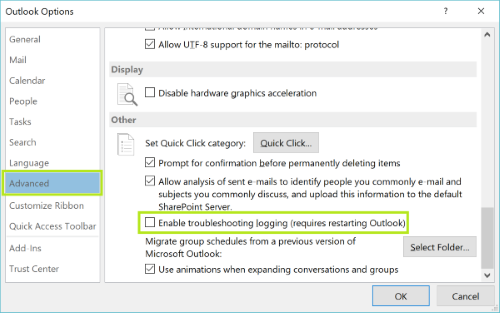
Conclusion
The above steps can help resolve “How to resolve Outlook connection issue” in windows system, depending upon the engineer or a user could follow the above steps to resolve the issue.
The Anakage platform can help resolve issues using “How to resolve Outlook connection issue” which has catalogue of one click and user-guided solutions and can easily fix the issue “How to resolve Outlook connection issue” keeping the engineer or the user at bay.
Click here to see a video on “Offline Self Service App”
There is much more you can automate, check out our website for more details.
Would you want your users to self-resolve such issues?
Please fill up this form; let us connect and walk you through IT Help Desk Automation use cases.
Read More: