Issue:
Windows users may suffer audio muted or low audio due to the addition of external devices and Windows software issues. In this guide, you can view how to fix the audio issues in Windows.
Environment:
Audio issue in Laptop or PC
Cause:
1. Speaker Output:
If you have connected multiple audio output devices to your PC, make sure that you have the appropriate selection, if not selected then there would be audio issues.
Consider if you are facing an audio issue in skype, it might be due to the Head-set disabled. Similarly, if you use multiple applications which require audio devices then it’s necessary to check for the speaker output connections.
2. Audio Drivers:
Audio Drivers are installed to help, and improve the audio device functionality. The audio drivers increase the performance of the sound and compatibility of various audio device connections in your laptop or pc. So, If the audio driver is not installed, corrupt or outdated then the computer would fail to detect the audio device which would eventually end up in no sound from the PC or Laptop.
Resolution:
1. Check your speaker output
Here are the steps to be followed:
- Step 1: Click on the Speakers icon on the taskbar.
- Step 2: Click on the arrow to view a list of audio devices that have been linked to your computer.
- Step 3: Check if your audio is playing to the audio device you prefer, or select the device you prefer.
2. Run the audio Troubleshooter
The audio troubleshooter can sometimes fix audio problems automatically. To run the troubleshooter, make use of these steps:
- Step 1: Type audio troubleshooter in the taskbar search box, then choose the Fix and discover problems with playing sound from the results, then click on Next.
- Step 2: Choose the device you want to troubleshoot, and then follow the troubleshooter’s instructions.
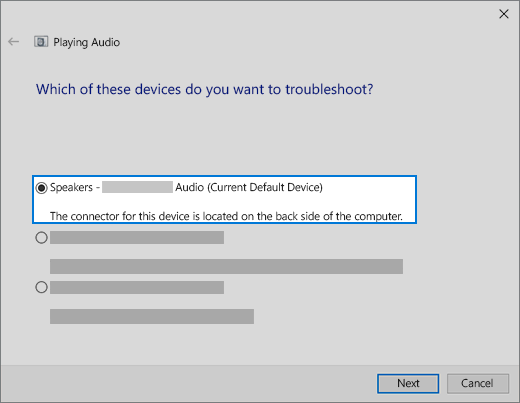
You can also find the troubleshooter from Audio Settings. Click on Start > Settings > System > Sound > Troubleshoot.
3. Make sure that all Windows Updates are installed
To check for updates:
- Step 1: Click on Start > Settings > Update & Security > Windows Update > Check for updates.
- Step 2: If you see “Updates are available,” click on Install now.
- Step 3: Select the updates you’d like to implement, then click Install.
- Step 4: Restart your PC and see if the issue has been resolved.
4. Check your cables, plugs, jacks, volume, speaker, and other audio connections.
- Step 1: Check for any loose cords or cables in your speaker and headphone connectors. Ensure that all cords and cables are properly connected.
- Step 2: Make sure all cords and cables are inserted into the correct jack if you have numerous 5mm jacks to plug into, such as a surround sound system.
5. Fix your audio drivers
Make sure you are using the generic audio driver that comes with Windows:
- Step 1: In the search box on the taskbar, type device manager, and click on it.
- Step 2: Click on the arrow next to Sound, video and game controllers to view the entire list.
- Step 3: Right-click on the listing for the sound card or audio device, then click on Update driver > Browse my computer for driver software > Let me pick from a list of device drivers on my computer.
- Step 4: Click on the audio device whose driver you want to update, click on Next.
- Step 5: Follow the prompts to complete installation.
6. Audio device has to be set as the default device
If you’re using USB or HDMI to connect to an audio device, such as headphones or speakers, you may need to make that device the default audio device. If you’re utilizing an external monitor with no built-in speakers, ensure the monitor isn’t already set as the default output device. If that’s the case, you won’t be able to hear anything.
Here’s how to set your default output audio device.
- Step 1: Go to Control Panel
- Step 2: Select Hardware and Sound, and then click on Sound.
- Step 3: Under the Playback tab, right-click on your audio device.
- Step 4: Click on Set as Default Device.
- Step 5: Click on OK.
Conclusion:
The above steps can take 5 to 10 minutes depending on the engineer. Anakage Cobots can fix the issue “Audio problem in Windows” using both Portal or Desktop Application (Agent) at the end point.
The admin can view user analytics from the admin dashboard, and can monitor which solution has been run by the user successfully and which has been not.
There is much more you can automate, check out our website for more details. Click here to see a video on “Fixing Skype audio issue” , which is an agent at the end point that can troubleshoot without providing admin access to the users.
Would you want your users to self-resolve such issues?
Please fill up this form, let us connect and walk you through IT Help Desk Automation use cases.
Read More:
HOW TO MANAGE ENVIRONMENT VARIABLES IN WINDOWS?
HOW TO SETUP TIME ZONE IN WINDOWS?
HOW TO REPAIR CORRUPTED WINZIP FILE?
HOW TO RESOLVE BROKEN IMAGES IN EMAIL BODY ?
HOW ACCOUNT LOCKOUTS FOR VARIOUS CREDENTIALS CAN BE RESOLVED